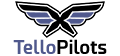I'm in the process of attempting to create an indoor mini drone show using six RoboMaster TT's. Unfortunately, when it came to connecting them all to a Wi-Fi router, I found the instructions from DJI lacking in detail. So, hopefully this will help someone. This is my first post on TelloPilots so please be kind!
1. Begin by setting up your Wi-Fi router. Much of the default settings should be fine. Don't connect it to the internet. Not connecting it to the Internet may give you a warning due to lack of connectivity, just ignore this.
2. Unbox and connect your TT to the TELLO mobile app. The switch on side of the TT expansion kit should be in the bottom position. Activate the Tello and apply any firmware updates.
3. Connect via USB the TT's expansion kit. Then use the Robomaster Assistant software to update both firmware. Robomaster Assistant works best being launched from within the Education software.
4. So far, nothing should be unexpected. However, what I struggled with was getting the TTs to automatically connect to the router SSID on boot. Even using the correct SSID and password found in the instructions, it still would not connect on boot. The fix for this is to connect to the TT using the TELLO EDU app. From within this app you can change the default Wi-Fi connection settings. WARNING: Once your TT establishes a connection to your router its motors will spin at a low speed so make sure your fingers are out of the way.
5. Repeat steps 2-5 for each TT. Once done, all you need to do is switch on each TT, make sure the switch on the side of the extension kit is in the upward position and they should all automatically connect to the router ready for commands.
I hope this helps someone as it would have certainly helped save me several hours of work.
1. Begin by setting up your Wi-Fi router. Much of the default settings should be fine. Don't connect it to the internet. Not connecting it to the Internet may give you a warning due to lack of connectivity, just ignore this.
2. Unbox and connect your TT to the TELLO mobile app. The switch on side of the TT expansion kit should be in the bottom position. Activate the Tello and apply any firmware updates.
3. Connect via USB the TT's expansion kit. Then use the Robomaster Assistant software to update both firmware. Robomaster Assistant works best being launched from within the Education software.
4. So far, nothing should be unexpected. However, what I struggled with was getting the TTs to automatically connect to the router SSID on boot. Even using the correct SSID and password found in the instructions, it still would not connect on boot. The fix for this is to connect to the TT using the TELLO EDU app. From within this app you can change the default Wi-Fi connection settings. WARNING: Once your TT establishes a connection to your router its motors will spin at a low speed so make sure your fingers are out of the way.
5. Repeat steps 2-5 for each TT. Once done, all you need to do is switch on each TT, make sure the switch on the side of the extension kit is in the upward position and they should all automatically connect to the router ready for commands.
I hope this helps someone as it would have certainly helped save me several hours of work.